This guide provides a step-by-step walkthrough for System Admins, School Admins, and Assessment Coordinators on how to create, configure, and share a Common Assessment on Wayground.
Before you begin: Prepare the Common Assessment
A Common Assessment is created from an Assessment on Wayground. You must first prepare this assessment before you create a Common Assessment and distribute it across your courses or teachers.
Start by creating a new Assessment, bringing your own content to Wayground using Wayground AI, selecting an existing one from My Library, or finding one from the Wayground Library. If a teacher has created an Assessment you'd like to use, ask them to share it with you.
To ensure you get the most valuable data from your reports, it is crucial to tag every question with a standard before creating the Common Assessment. Click the tag icon next to each question to align it with a specific standard. This step directly enables standards-aligned reporting; if standards are not tagged, the final report will only compare student performance by question, limiting the depth of insights.
Step-by-step: Creating the Common Assessment
Once your Assessment is ready and standards have been tagged, follow these steps:
- Go to the Assessment/Quiz you have prepared
- Click on the 'Create' button in the Common Assessment section at the bottom-left of the Assessment/Quiz page

- A settings panel will appear on the right side of your screen, where you can configure the Common Assessment
Configuring settings for a Common Assessment
When creating a Common Assessment, the settings panel allows you to configure the basic details and security options before distribution.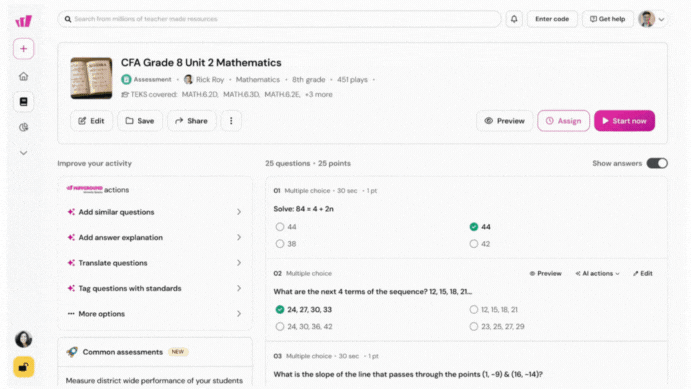
Basic settings
- Title: Add a clear, descriptive title. Use a consistent naming format so all Common Assessments are easy to manage.
- Standards-aligned reporting: This is automatically enabled if all questions are tagged to standards. Keep this enabled for deeper insights and the ability to track standards growth over time. If disabled, reports will only display question-based results.
- Tag subjects and grades: Tag the assessment with the appropriate subjects and grades
Settings for sharing with teachers
You can share a Common Assessment with teachers in two ways: via courses (recommended) or via a custom team. The sharing method you select directly impacts the accuracy and reliability of your final reports.
Option 1: Share via courses (Recommended)
This is the most reliable way to distribute a Common Assessment across your district. By using course information from your SIS via Clever or ClassLink, the Common Assessment is automatically shared with all teachers who teach classes for the selected course.
To set this up, simply choose the course, term, and schools from the drop-down menu when assigning the assessment.
Then, select the Assessment Delivery Method (additional setting when sharing via courses):
- Clever/ClassLink Classes (Recommended)
Teachers must deliver the assessment through Clever or ClassLink classes. Course sections, along with rosters, are synced directly into teacher accounts. Teachers simply select the synced class when assigning the assessment.- Automated roster syncs
- Accurate school and subgroup attribution for admin reports
- Reliable data for deeper reporting
⚠️ This option is only available if your Wayground organization is integrated with Clever or ClassLink.
Any class
Teachers can assign the assessment to any class, including Wayground classes, Google Classroom, Canvas, Schoology, etc.Note: School attribution for student performance depends on teachers tagging the class to the correct school in the district
If an LMS class is used, grade passback to the LMS gradebook is available
Option 2: Share with a custom team (Alternative)
This option lets you share the Common Assessment with a team of teachers you have created. It’s helpful for specialized groups or non-standard configurations. Choose
- Create a new team: You can upload a spreadsheet of teacher emails to quickly create large teams.
- Select an existing team: Select an existing team to share the assessment. Teachers don’t need to add the Common Assessment to the team manually; the creation flow takes care of sharing with relevant teachers automatically. To learn how to create a team on Wayground, follow the steps mentioned in this article.
School selection setting (for District plans only): For organizations with the District plan, there’s an additional step. Select the schools across which the Common Assessment should be shared. This ensures that School Admins can view the Common Assessment in their Wayground accounts and access their school’s Common Assessment reports.
Based on the school selection, Wayground automatically adds School Admins from the selected schools to the Common Assessment team, which ensures the right people have access to the right data. All Admins in your Wayground account are also added to the Common Assessment team so they have access to all assessments in the district and district-wide student performance.
Note: Admins in a Wayground account can now access all Common Assessments across the district. This enables them to track student performance and participation across the district.
Performance Bands setting
Performance bands let you categorize student performance into four ranges based on accuracy. These apply to overall scores, standards, and individual questions. Performance bands help visualize student distribution across performance levels, spot trends across classes, schools, subgroups, or districts, and drive instruction, intervention, and reporting decisions.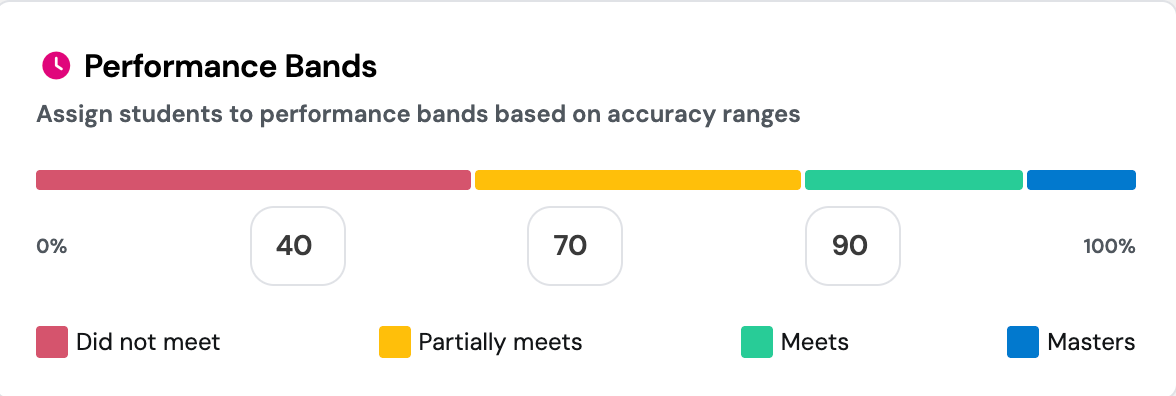
Simply adjust the band ranges to match your grading style or goals by choosing the accuracy levels for the following four categories:
- Did Not Meet: Student performance falls below the expected threshold. Key concepts may need reteaching or reinforcement
- Partially Meets: Student shows emerging understanding but hasn’t fully met expectations. Some support or review may be needed
- Meets: Student demonstrates solid understanding of the assessed concepts. Performance aligns with expectations
- Masters: Student exceeds expectations with strong accuracy and depth of understanding. Ready for enrichment or extension
Scheduling settings
- Start and End Time: Define the testing window. This can span hours, days, or weeks. Add buffer time for absentees or re-attempts. Outside this window, teachers are not allowed to administer the Common Assessments in their classes. Read more here
- Set Assessment Duration (Optional): You can set a timer that serves as a guideline for students. Note that the Common Assessment does not automatically end when the timer reaches zero; it only ends when the student submits it or the teacher ends it for them
Security settings
- Enable LockDown Browser: When enabled, this setting requires students to take the Common Assessment in the LockDown Browser. LockDown Browser locks students into the Common Assessment session and prevents them from accessing other applications, websites, or tabs. Students who do not have it installed will be prompted to download it before starting the Common Assessment.
- You can create exceptions by specifying a whitelist of approved websites or tools. For example, if the Common Assessment requires access to Zoom for proctoring or includes links to external resources like a Wiki article, news site, or YouTube video, you can whitelist these so students can access them during the Common Assessment
Note: Lockdown Browser only works on Mac, Windows, and Chromebook devices. Please reach out to support@wayground.com if you need support for another device. More about System Requirements for LockDown Browser here.
- You can create exceptions by specifying a whitelist of approved websites or tools. For example, if the Common Assessment requires access to Zoom for proctoring or includes links to external resources like a Wiki article, news site, or YouTube video, you can whitelist these so students can access them during the Common Assessment
- If LockDown Browser is disabled, the assessment opens in a full-screen with an Anti-Cheating Monitor, where the teacher will be notified whenever a student tries to open another tab or switch to another tab on their device during the Common Assessment.
Learn more about Anti-cheating monitor here.
Settings for teacher permissions
- Allow teachers to view the quiz: Keep this disabled to prevent teachers from viewing the content, which helps avoid 'teaching to the test'
- Allow teachers to view the class reports: This setting allows teachers to see performance data for their class before the end date. It is enabled by default if the Common Assessment contains open-ended questions that require manual grading
Shuffle settings
- Shuffle questions: This setting shuffles and randomizes the order of questions for each student. Use this option only if the question order does not affect the assessment experience.
- Shuffle answer options: This setting shuffles and randomizes the order of answer choices for multiple-choice questions.
Other settings
- Enable grade sync: This setting lets teachers sync grades to connected LMS gradebooks such as Google Classroom, Canvas, Schoology, etc.
- Disable emails of reports to parents and guardians: It is recommended to disable automated parent emails for Common Assessments to prevent results and assessment content from being shared prematurely
Once all settings are configured, click on 'Create and share' to finalize and distribute the Common Assessment.
Learn more about Common Assessments on Wayground:
- An Introduction to Common Assessments by Wayground
- Roles and Permissions for Common Assessments
- Accessing and Understanding Common Assessment Reports
- Manage and Monitor Common Assessments: For Admins & Coordinators
- Administer & Manage Common Assessments in Your Class: For Teachers
- How to Join & Take a Common Assessment: For Students
- Installing and Using LockDown Browser by Respondus with Wayground
Was this article helpful?
That’s Great!
Thank you for your feedback
Sorry! We couldn't be helpful
Thank you for your feedback
Feedback sent
We appreciate your effort and will try to fix the article