Set Accommodations once and ensure every student gets the right support, every single time! The central setup of Accommodations creates a single source of truth for student Accommodations, which makes it easier to stay consistent, compliant, and efficient across the entire organization. With everything managed in one place, administrators and case managers can stay accurate and give teachers the tools they need to support every learner.
Key benefits of setting up Accommodations centrally
1. Ensure 100% fidelity and compliance
Reduce legal risk with a clear digital paper trail
Easily track and prove that Accommodations are being delivered
2. Close the implementation gap
Embed Accommodations directly into Wayground, where teachers work every day
Turn documented plans into classroom action
3. Reclaim staff hours
Eliminate administrative tasks like creating lists and sending emails
Give back valuable instructional time to teachers
Allow case managers to focus more on student support
Pre-requisites
* You’re on a School and District plan on Wayground
* You’re rostered on Wayground through Clever or ClassLink
* All case managers, students, teachers, and courses (classes) are available on Clever or ClassLink for Wayground to roster
* (For district-wide plans) The administrator has added all case managers on Wayground. The link to add them is wayground.com/admin/differentiation/centralized/accommodations
Steps to set up Accommodations centrally
- 1. Log in to Wayground at www.wayground.com. If you’re rostered via Clever or ClassLink, your account will already be created
2. Click on the ‘Caseload’ tab in the left navigation pane. If you’re also a system administrator for your school or district on Wayground, you’ll see this option under ‘Admin controls’

- 3. Paste or type your students' email addresses into the text box and click on ‘Add’
- * You can copy up to 100 emails at a time directly from a spreadsheet

- * You can copy up to 100 emails at a time directly from a spreadsheet
- 4. From your caseload list, choose the student you wish to support with Accommodations
- * The list of students is sorted alphabetically by first name
- * You can search by first name, last name, or email address as well

- 5. Select the teacher to apply Accommodations for this student across all their classes

- 6. Select the specific Accommodations the student needs for that teacher’s sessions
- 7. Once you save the Accommodations, you’ll see them grouped under ‘Current Accommodations'
- * These Accommodations will be applied immediately for all future sessions (Assessments, Lessons, Videos, Passages, Flashcards) that the selected teacher runs on Wayground

- * These Accommodations will be applied immediately for all future sessions (Assessments, Lessons, Videos, Passages, Flashcards) that the selected teacher runs on Wayground
- 8. To apply the same Accommodations to multiple classes,
- 1. Click on the ‘Sync across teachers’ button,
- 2. Select the teachers
3. Click on ‘Apply’
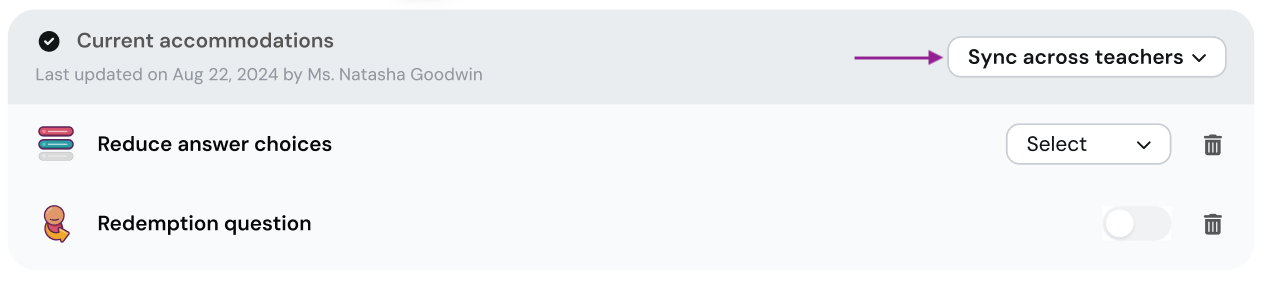
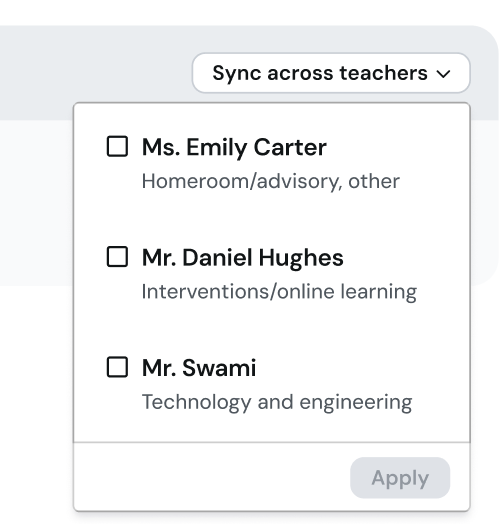
- 4. This will copy the Accommodations to the other selected teachers for that student
- 9. Repeat this process for other students, or for the same student across different teachers’ classes as needed
10. If you use Wayground as an educator, you can also go to the ‘Students’ tab in the left navigation pane to view all your students and add Accommodations directly from there
Add or remove students from your caseload
To add more students to your caseload later,
- 1. Click the ‘+ Add more students’ button in the top right corner
- 2. Add student email addresses in the text field and click on the ‘Add students’ button

To remove students from your caseload,
- 1. Hover over a student’s name and click on the trash icon that appears
- 2. Click on the ‘Yes, remove’ button to confirm the action


Note that this will only remove the student from your caseload, not the Accommodations already saved for this student
Was this article helpful?
That’s Great!
Thank you for your feedback
Sorry! We couldn't be helpful
Thank you for your feedback
Feedback sent
We appreciate your effort and will try to fix the article