You can create interactive and multimedia-rich Assessments/Quizzes to boost student engagement. Mix and match 18 different question types, including Multiple-Choice, drag-and-drop, fill-in-the-blanks, Poll, Categorize, and more!
You can host these Assessments live, assign them as homework, or explore a number of other exciting game modes, including Mastery Peak and Paper Mode. Detailed reports will provide insights into your classroom's performance in the Assessment.
In this article, we will go over the steps you can follow to create an Assessment (Quiz) from scratch. We'll also explore how you can tap into the power of Wayground AI and allow it to automatically generate questions for you! Lastly, we'll discuss other ways of creating quizzes, including importing from Google Forms, spreadsheets, and the Wayground Library.
How to create an Assessment/Quiz from scratch
Here are the steps you can follow to create an Assessment from scratch.
- Click on ‘Create’ and select the ‘Assessment’ option
- Click on ‘Create from scratch’
- Select a question type from the list of options available
- Enter your question in the space provided. You can choose to add images, videos, audio clips, or equations to your question
- If your question requires answer options, enter them in the space provided and mark the correct ones
- You can choose to:
- Add an answer explanation for your students to view after attempting the question
- Set the number of points (ungraded questions will carry 0 points)
- Set the time allotted for the question
- Tag standards
- Click on ‘Save question’ in the top-right corner
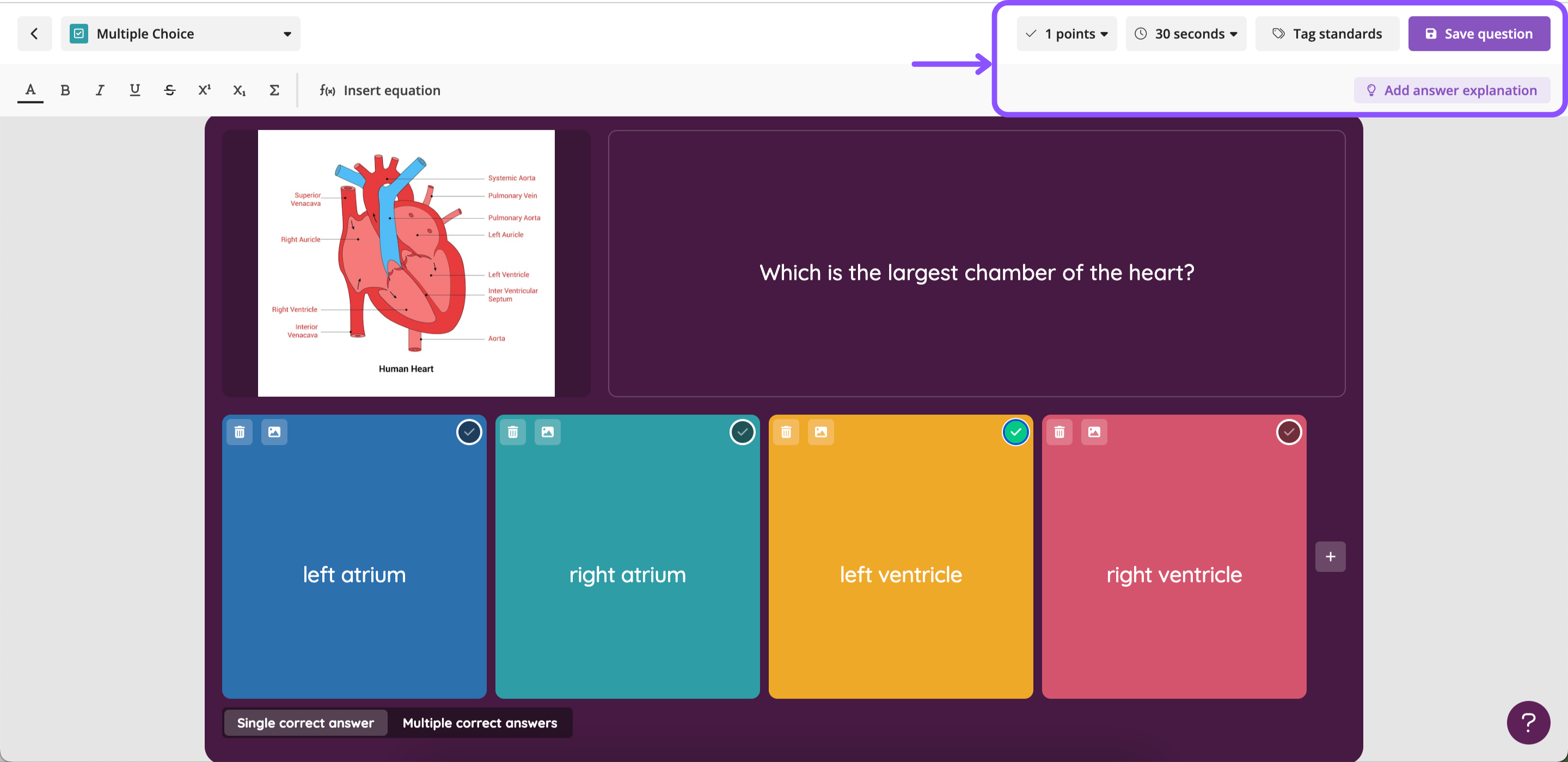
- Click on ‘+ Add question’ to add more questions to your Assessment/Quiz
Pro Tip
When you add two or more questions, Wayground AI will suggest similar questions that you can add to the Assessment/Quiz. Simply scroll down, review the AI-recommended questions, and choose the one you want to add by clicking on the '+ Add Question' button. - Once you’ve added all the questions you need, click on ‘Publish’

- Give your Assessment/Quiz a name, and choose the subject, grade, language, and visibility status (public/private). Optionally, add a cover image
- Click on ‘Save’
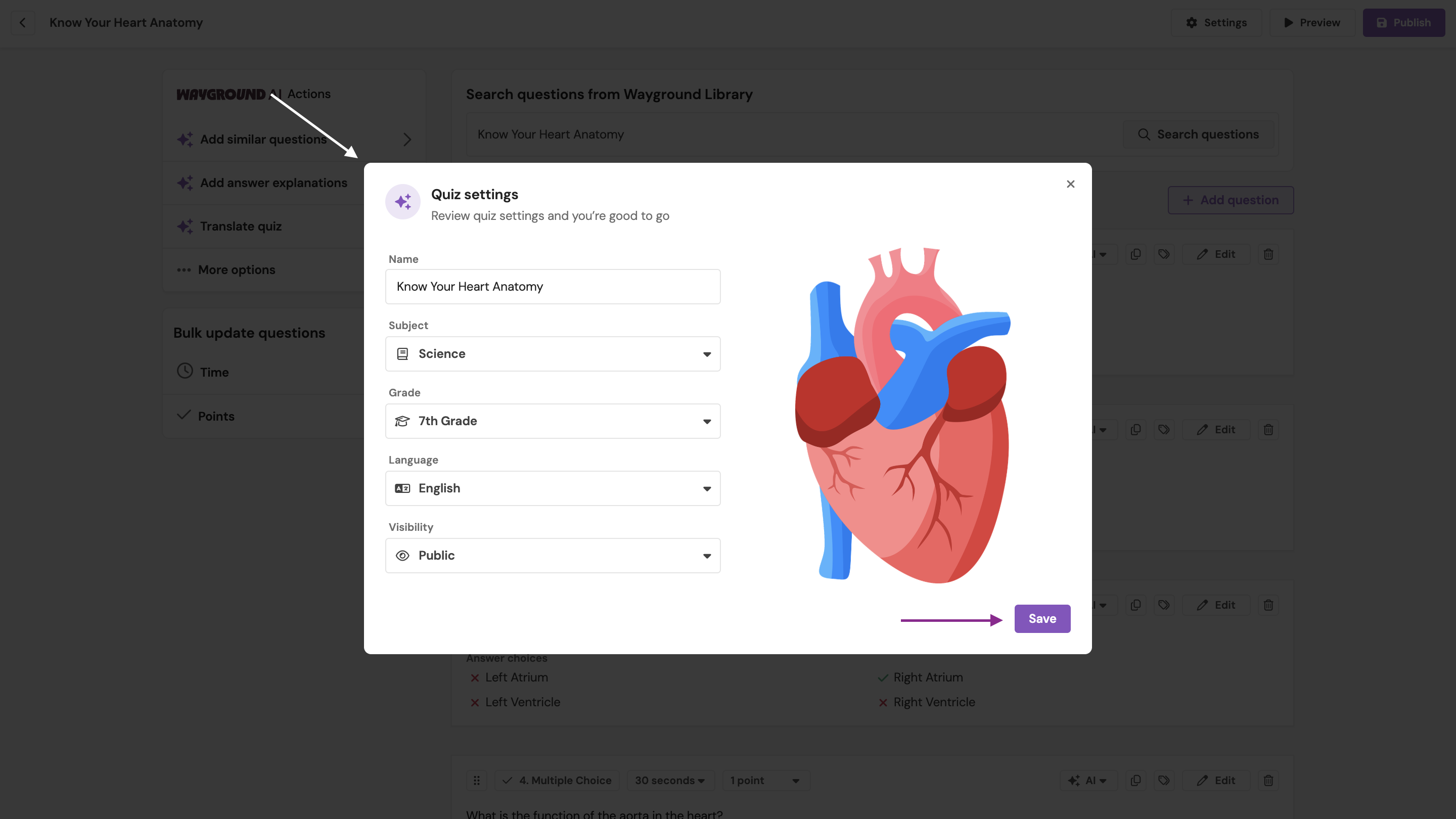
Your Assessment/Quiz is now available in ‘My Library’ and ready to be hosted live or assigned as homework!
Generate an Assessment with Wayground AI
- Click on ‘Create’ and select the ‘Assessment’ option
- Enter a topic or paste any content you want your Assessment to be based on
- Click on the arrow button
- Set preferences by the number of questions, grade, subject, and depth of knowledge, and then click on 'Next'
- Select any subtopics that are relevant to you from the suggestions that turn up, or add your own. This helps with customizing the assessment and making it more specific to your needs
- Click on 'Create resource'
- Review the results, add any questions, make edits, and once you're happy, click on 'Publish'
Import your content or use a URL to create an Assessment
If you already have existing Assessments/Quizzes on your device or your Google Drive, you can import them into Wayground. You can upload a spreadsheet, document, or a Google Form, or even use a link, which will be converted into an Assessment/Quiz for you!
- Click on ‘Create’ and select the ‘Assessment’ option
- Click on 'Document or link'
- To add a document from your device, click on 'Upload'
- To add a document from Google Drive, click on 'Google Drive'
- To add a link (from whose content the Assessment needs to be generated), click on 'Paste any link'
- Set preferences by the number of questions, grade, subject, and depth of knowledge
- Click on 'Create resource'
- Review the results, add any questions, make edits, and once you're happy, click on 'Publish'
Was this article helpful?
That’s Great!
Thank you for your feedback
Sorry! We couldn't be helpful
Thank you for your feedback
Feedback sent
We appreciate your effort and will try to fix the article