You can now allow students to skip questions and return to them at the end of a session. Skip Questions enables students to attempt questions strategically, reducing test-taking anxiety. Students can answer the questions they feel confident about first and then tackle the ones they find challenging.
If a student begins answering a question before choosing to skip it, their progress will be saved when they return to it at the end of the session. Skip Questions is supported on all question types.
Note: This feature is available with Assessments/Quizzes, Passages, and Interactive Videos in Classic, Team, Test, and Homework modes
Enable Skip Questions for a live session
- 1. Select an Assessment/Quiz, Passage, or Interactive Video
- 2. Click on 'Start now' or 'Assign'
- * If you've chosen to click on 'Start' (live session), choose either 'Classic mode,' 'Team mode,' or 'Test mode'
- 3. Scroll down to the 'General' section
- 4. Toggle on the 'Skip Questions & Attempt Later' setting
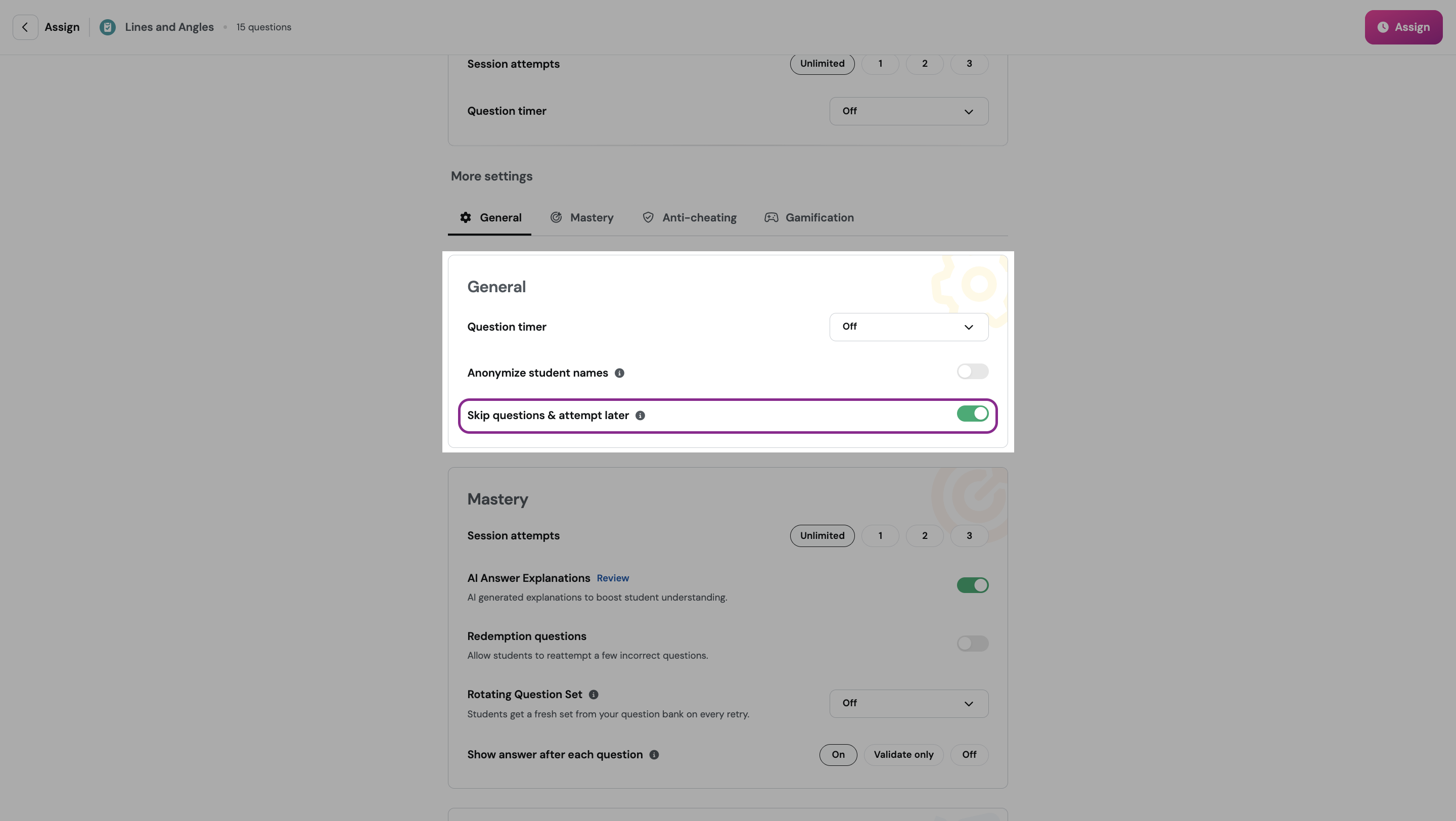
- 5. Customize the remaining session settings
- 6. Finally, click the 'Start' button to begin a live session or the 'Assign' button to assign an asynchronous session
Was this article helpful?
That’s Great!
Thank you for your feedback
Sorry! We couldn't be helpful
Thank you for your feedback
Feedback sent
We appreciate your effort and will try to fix the article