Classroom Pulse is your private, teacher-only dashboard. It gives you a clear view of student progress, responses, and needs without interrupting a live session.
Here’s how you can use it:
Open Classroom Pulse/Provide Support dashboard
- 1. During a live teacher-led session, click the Classroom Pulse button
- 2. During a live student-paced session (like Classic or Mastery Peak), the button appears as Provide Support
- 3. The dashboard opens in a new tab. You can keep it on your laptop or open it on another device (like a tablet) for more flexibility
Monitor student responses in detail
- In teacher-led sessions, you can see which student has given which response and whether it’s correct or incorrect
- You can also filter insights for all answers, correct answers, incorrect answers, and partially correct answers
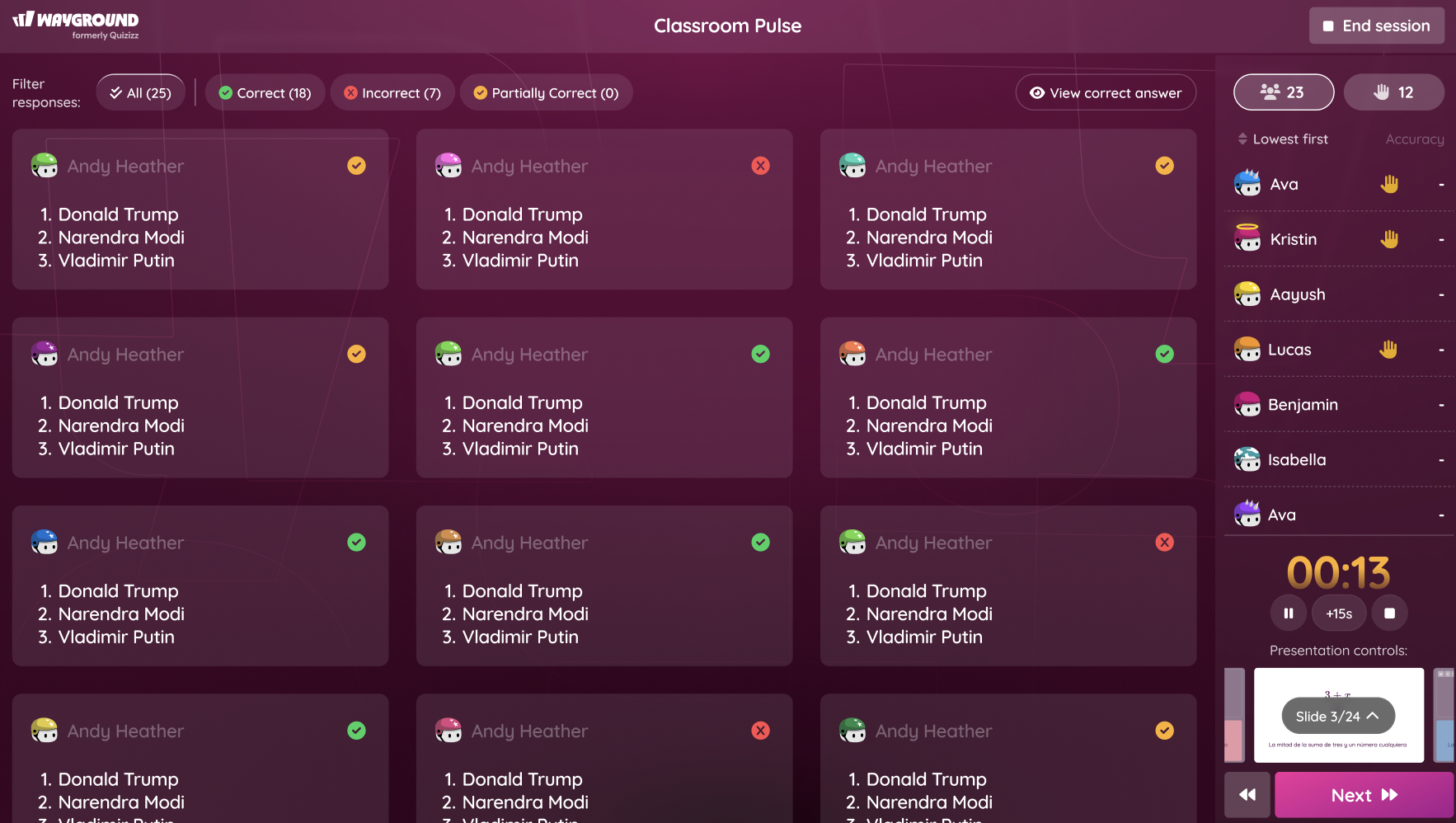
- You can also filter insights for all answers, correct answers, incorrect answers, and partially correct answers
- In student-paced sessions (Classic and Mastery Peak), the Provide Support dashboard highlights students with low accuracy so you can identify who may need help
Spotlight student work (for teacher-led sessions only)
For certain question types like Fill in the Blanks, Open-Ended, Draw, Graphing, Hotspot, Math Response, etc., in teacher-led sessions, you can spotlight a response for the whole class.
How it works:
- 1. Hover over a student’s response
- 2. Click on the Spotlight button
- 3. Choose whether to show or hide student names during the spotlight.

Check raised hands (for teacher-led sessions only)
- * The main session dashboard shows only that someone has raised their hand
- * In the Classroom Pulse dashboard, you’ll see exactly who raised their hand
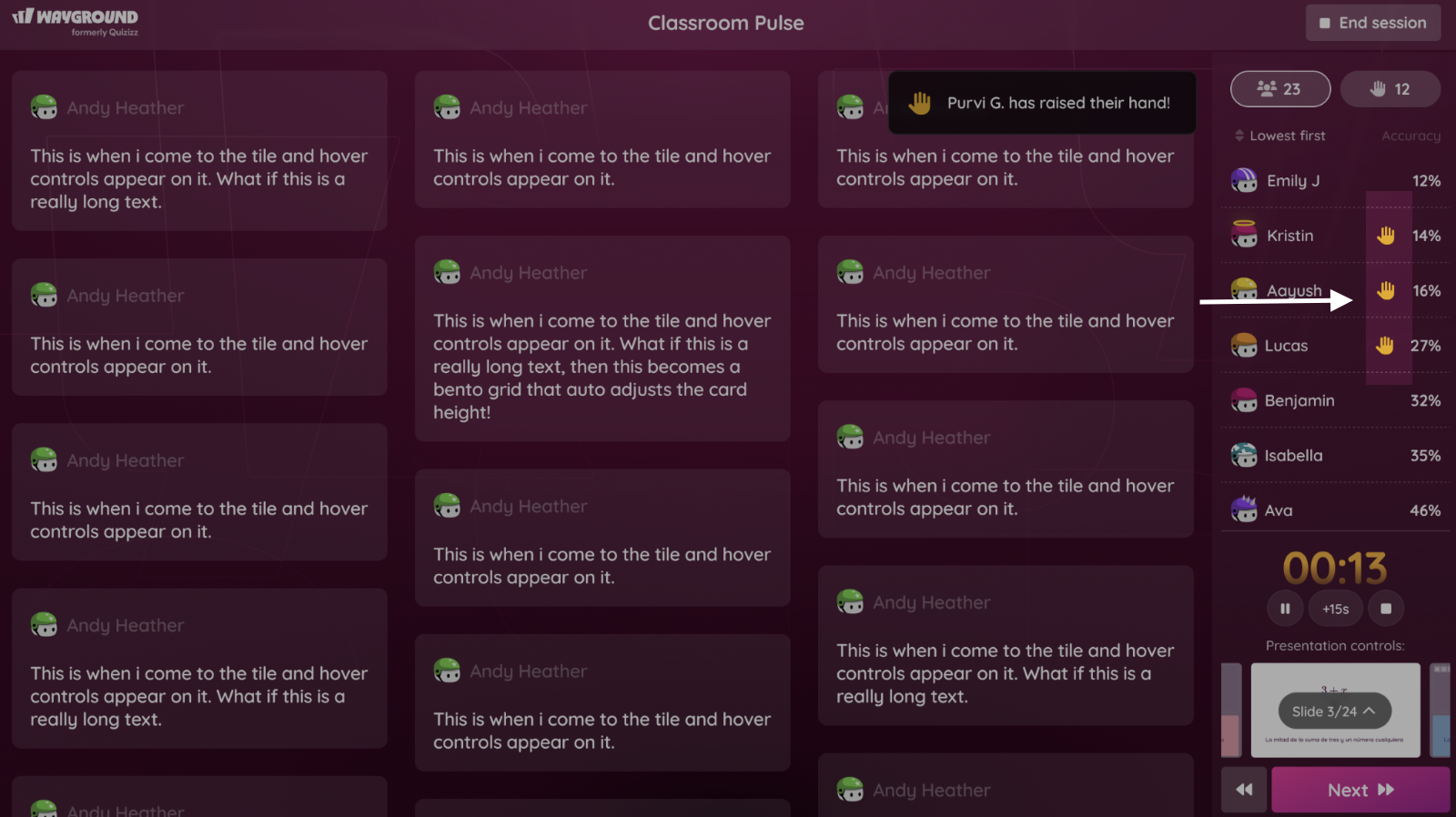
Assign Accommodations (for student-paced sessions only)
- * In Classic and Mastery Peak modes (student-paced sessions), you can assign Accommodations in real time from the Provide Support dashboard

Things to remember
- Private to teachers: Students cannot access the Classroom Pulse/Provide Support dashboard
- Mode-specific features:
- * Raise hands → teacher-led sessions only
- * Spotlight → teacher-led sessions only (for certain question types like Fill in the Blanks, Open-Ended, Draw, Graphing, Hotspot, Math Response, etc.)
- * Assigning Accommodations → student-paced sessions only
- * Individual student responses → teacher-led sessions and lessons
- * Low accuracy indicators → student-paced sessions only (Classic and Mastery Peak)
- Best used on a second device: Keep it handy on a tablet or separate laptop for smoother classroom flow
Was this article helpful?
That’s Great!
Thank you for your feedback
Sorry! We couldn't be helpful
Thank you for your feedback
Feedback sent
We appreciate your effort and will try to fix the article